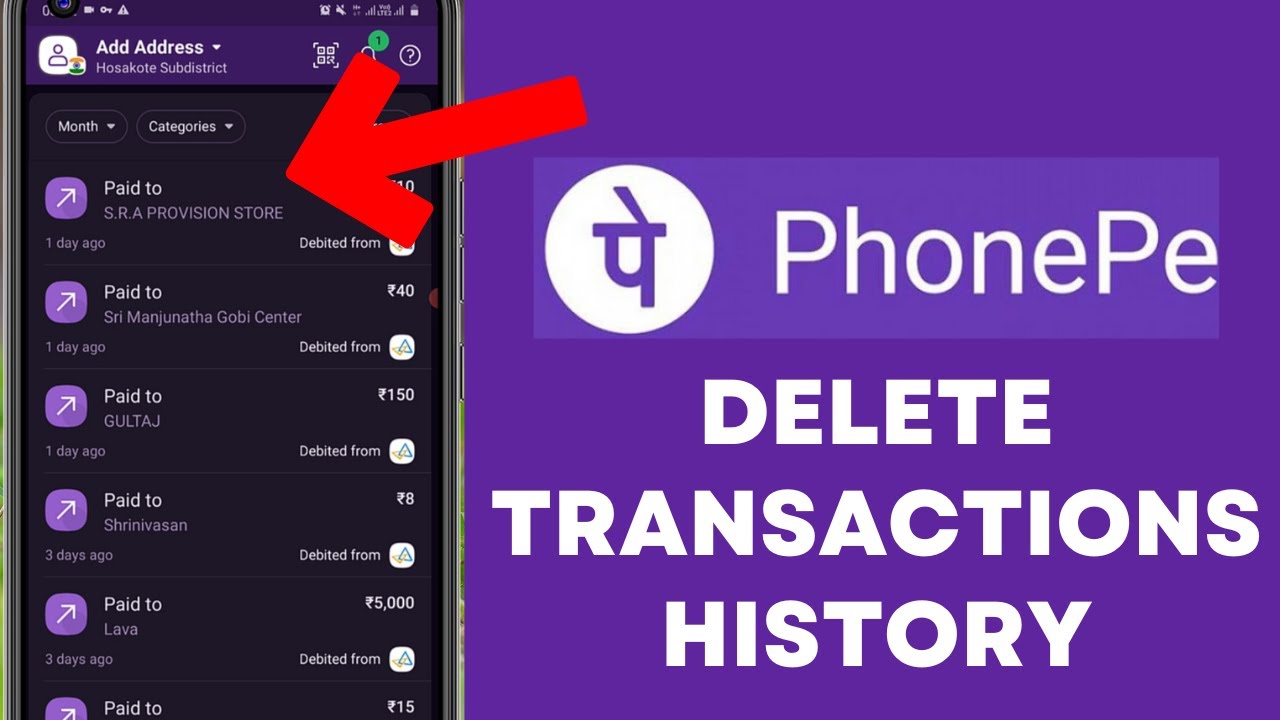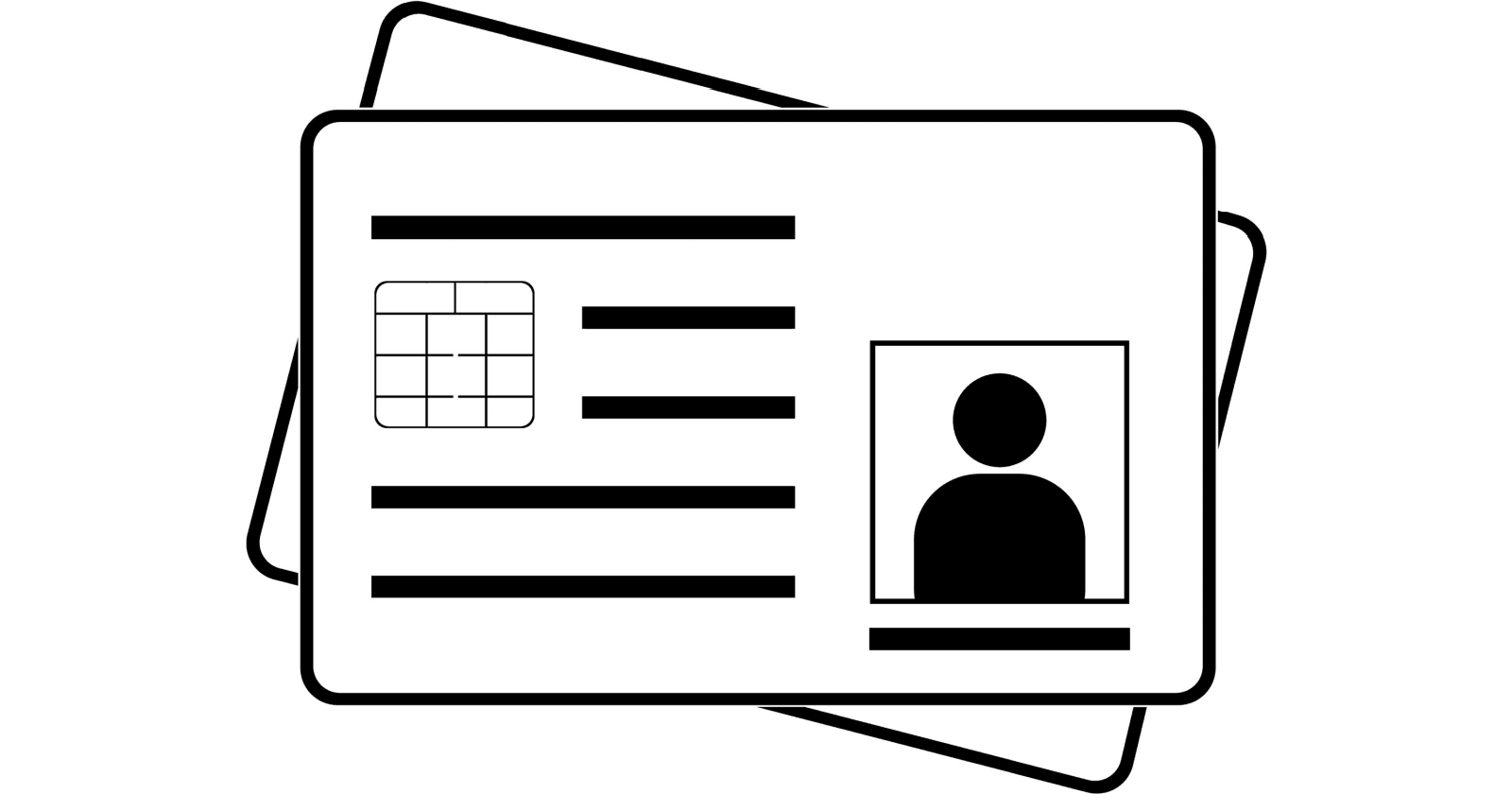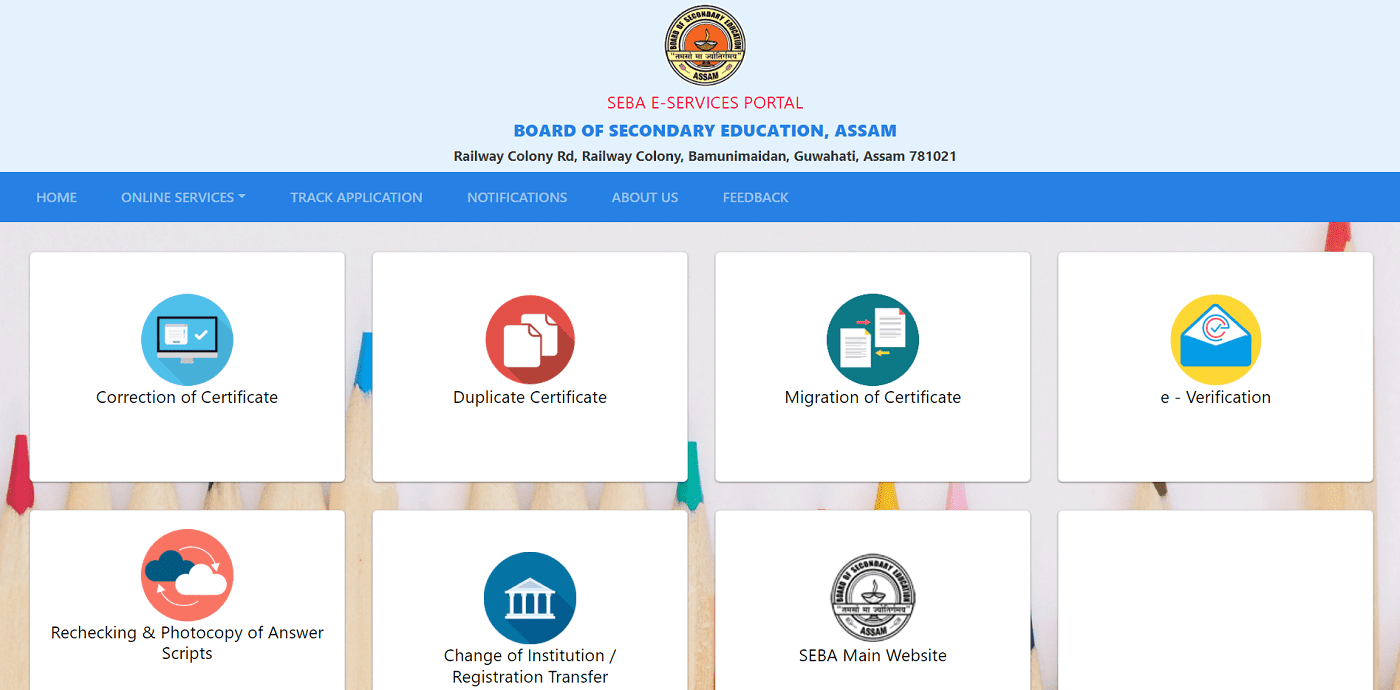Having the ability to take a screenshot is an essential skill for parents and children alike. You will learn how to screenshot an image on your computer, mac and windows laptop in this article. Not only are screenshots essential for recording evidence of cyberbullying, but they are also useful for demonstrating computer programs and accessing online resources when you don’t have an internet connection.
How to take a screenshot on your MacBook
If you have a MacBook and want to take a screen capture, try your keyboard shortcuts or your computer’s screenshot tool.
How to use the screenshot tool
- On your keyboard, press Shift + Command + 5 to open the screenshot tool.
- Select which type of screenshot you want to take:
- To screenshot the entire screen: Select Capture Entire Screen, then click Capture.
- To screenshot a portion of the screen: Select Capture Selected Portion, then click and drag a box around the area you want to screenshot, and click Capture.
- To screenshot a window: Select Capture Selected Window, then move the cursor to that window and click.
How to Take a Screenshot on Your Windows Laptop :
If you have a PC that runs Windows™, there are a few different ways to take screenshots.
Print screen on Windows
On your keyboard, press Windows + PrtScn to take a snapshot of the entire screen and automatically save the photo to your Screenshots folder in Pictures.
Use Snip & Sketch to Take a Screenshot on Your Windows Laptop :
To customize and write on your screenshot, try the Snip & Sketch image editor.
- On your keyboard, press Windows + Shift + S to open Snip & Sketch.
- Use the buttons along the top of the screen to select a rectangular, freeform, window, or full-screen screenshot.
- Select the part of the screen you want to capture.
- Your custom screenshot will save to your clipboard, and you’ll get a preview notification. Click on it to open the Snip & Sketch app where you can measure, mark up, and crop your image.